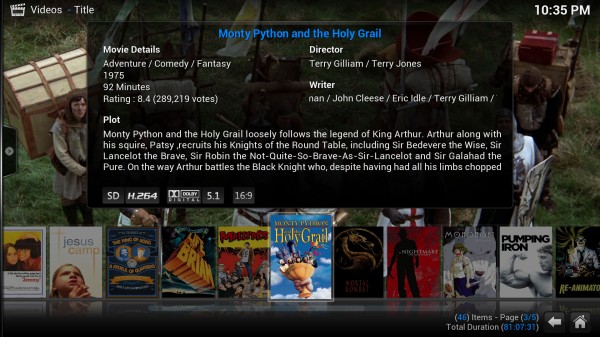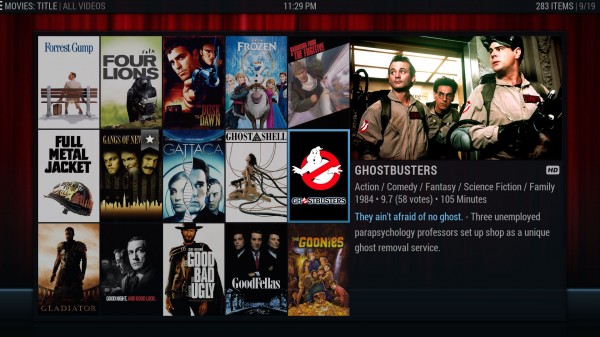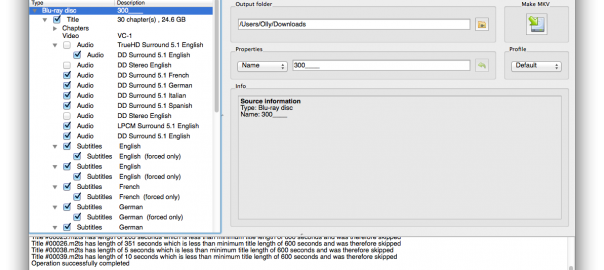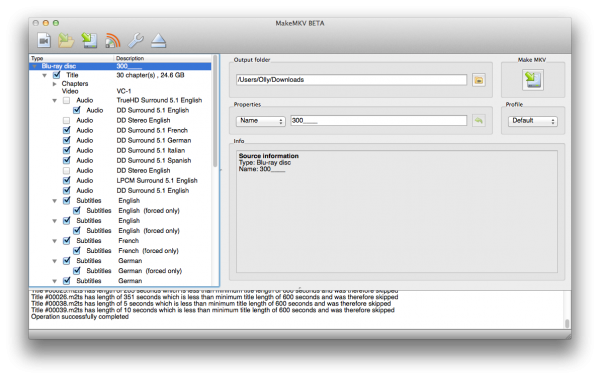It’s been a couple of years since I moved my wall of discs to a NAS/Kodi setup and it’s worked admirably, growing as I added storage capacity to its current peak at 16TB. The onward march of technology, however, has uncovered a few cut corners that I’ve taken the opportunity to fix.
New hardware
 The first is a simple lack of horsepower. HEVC is here and I’d like to use it, but my Zbox drops frames even at DVD resolutions. What’s more, the old AMD chipset is no longer really supported, so the recently lost ability to play VC-1 smoothly looks unlikely to come back. I wanted HEVC and I wanted good Linux driver support, which means I wanted an Intel chip.
The first is a simple lack of horsepower. HEVC is here and I’d like to use it, but my Zbox drops frames even at DVD resolutions. What’s more, the old AMD chipset is no longer really supported, so the recently lost ability to play VC-1 smoothly looks unlikely to come back. I wanted HEVC and I wanted good Linux driver support, which means I wanted an Intel chip.
Add to my list of problems to solve the inability to turn on my HTPC with my Harmony remote and the lack of hardware support for bitstreaming HD audio to my receiver (those pesky AMD Linux drivers again), both of which would handily be fixed by switching to Intel. I therefore picked up an Intel D34010WYK NUC used on eBay for only £142 shipped. It came ready to go and the Haswell (2013) Core i3 CPU was more than capable of meeting my needs. It even came with Windows 10 installed.
I’ve recently acquired a Raspberry Pi 3 and tested that out to see whether a £30 computer was up to the task, something I dismissed out of hand during my original build. Perhaps the fact that I went on to buy a NUC answers that question. The Pi’s media playback performance is impeccable, handling my 1:1 Blu-ray rips without a single dropped frame. It chugged massively when browsing my library, however, with dozens of high-res movie posters on-screen at once being a big ask for a device with only 1GB of RAM. And, frankly, once you’ve added a nice case, a messy external IR adaptor, power cables, codec licences, etc, the price difference starts to shrink.
Updated software
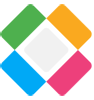 First task, of course, was wiping out Windows 10, saving the key for future use. Massive overkill and much more effort to maintain than a purpose-built media centre OS. My software of choice, XBMC, is now Kodi, and OpenELEC has been supplanted by its better-supported fork, LibreELEC, which works in exactly the same way. I don’t want this to do anything but act as a media centre, so a Linux-based JeOS suits perfectly. If you wanted a bit more flexibility without Windows, Kodibuntu is another option – it’s worked well in my testing, allowing you to quit Kodi for a standard Linux desktop.
First task, of course, was wiping out Windows 10, saving the key for future use. Massive overkill and much more effort to maintain than a purpose-built media centre OS. My software of choice, XBMC, is now Kodi, and OpenELEC has been supplanted by its better-supported fork, LibreELEC, which works in exactly the same way. I don’t want this to do anything but act as a media centre, so a Linux-based JeOS suits perfectly. If you wanted a bit more flexibility without Windows, Kodibuntu is another option – it’s worked well in my testing, allowing you to quit Kodi for a standard Linux desktop.
I’d only recently become aware of the LibreELEC fork, when trying to find out why OpenELEC was lagging behind standalone Kodi – it hasn’t had a stable release since February and hasn’t yet updated to Kodi 16, even as version 17 nears release. Most of your developers jumping ship will do that, I guess. LibreELEC is getting more regular updates and isn’t constantly trying to sell you crappy embedded boxes. Double win.
Problems solved?
The NUC’s performance has really impressed me. It boots within seconds and turns on and off with a command from my Harmony hub. Navigating the menus is much snappier than the Zbox, thanks to the boost in horsepower and the move from an old HDD salvaged from a launch PS3 to a shiny new mSATA drive. And, most importantly of all for my purposes, it’s able to run everything I’ve thrown at it, up to and including Blu-ray quality HEVC samples and those VC-1 rips that the old AMD chipset stopped liking. This should keep me well into the 4K generation.
What’s more, it’s able to bitstream HD audio to my receiver, lighting up that lovely DTS-HD or Dolby TrueHD light and saving the trouble of converting my rips to FLAC. The whole thing feels more like a purpose-built media centre than a repurposed PC.
It’s still perfectly possible to build a media centre that will meet the requirements of 99% of users with cheaper hardware. Indeed, those who only want to digitise their modest DVD collection and aren’t fussed about perfect quality from their Blu-ray rips will be more than happy with a Raspberry Pi 3, which is probably only a couple of generations away from matching my NUC in multimedia performance. What this has shown me is that it’s not a huge investment to reproduce the experience of a dedicated set-top box with only middling hardware and free software.
My Pi, meanwhile, is to become a retro emulation box with RetroPie. More on that soon!

 Tiny PCs like the
Tiny PCs like the